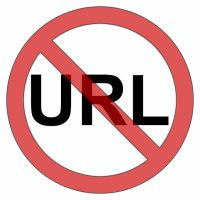 You never want your children to visit some sites that contain nudity or unnecessary content, that's why you need to Block some websites. There may be another reasons to block websites.
You never want your children to visit some sites that contain nudity or unnecessary content, that's why you need to Block some websites. There may be another reasons to block websites.If you want to block any website on Google chrome then you have to Follow these simple Steps:
Install Google Chrome Extension called 'Block Site'
Step 1. Visit this link from your Google chrome: Block site
Step 2. Now click on Add to Chrome, to install Block site to your Google Chrome browser.
Step 3. After adding this extension you will see a small icon of Block site on the top right corner of your chrome browser.
You have successfully installed Block site and now you can block websites using this extension.
Now Block websites using Block Site
Step 1. Click on the small icon of Block site on top right corner of your chrome browser.
Step 2. Now click on options.
Step 3. Add a list of URL you want to block.
Step 4. Make it as blacklist.
Step 5. Click on enable authentication , set your password and Enable Block Site.
Now, whenever someone want to access the URL that you have blocked, will see this page and will not be able to enter on that site.
If you want to block all websites give access to some sites, then choose Whitelist instead of Blacklist.

